Share & grow the 3D printing knowledge!
We aim to unite the 3D printing community by bridging the gap between those who possess valuable knowledge and those seeking it. Our goal is to foster collaboration among individuals with diverse perspectives, enabling them to gain a deeper understanding of one another. We are committed to empowering everyone within the community to freely exchange their expertise and insights. Together, we can revolutionize the world of 3D printing through shared knowledge and collective growth.
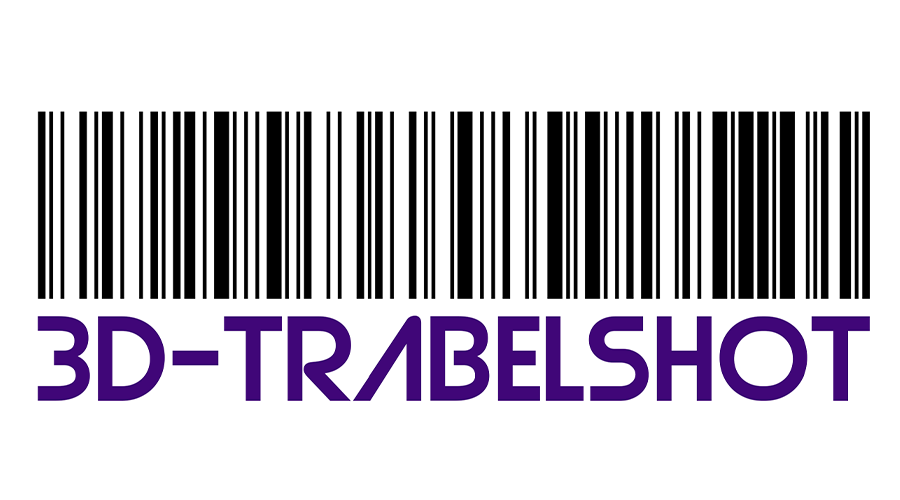
Jerking Extruder Motor on Used Creator Pro Printer
The issue you're experiencing with the extruder motor on your Creator Pro printer could be caused by a few different factors. Here are some possible solutions to try: Check the filament path: Make sure there are no obstructions or clogs in the filament path, such as debris or partially melted filameRead more
The issue you’re experiencing with the extruder motor on your Creator Pro printer could be caused by a few different factors. Here are some possible solutions to try:
If you’ve tried these troubleshooting steps and the problem persists, it’s possible that the stepper motor itself is indeed faulty and may need to be replaced.
See lessHow can I disable bed leveling before each print on my Ender 3 Pro with CR Touch and SKR Mini E3V3?
To disable bed leveling before each print and use the stored mesh (UBL) on your SKR Mini E3V3 with CR Touch, you'll need to make changes in both the firmware and Cura slicer settings. Don't worry, it's not too complicated! Just follow these steps: Firmware Changes: Locate the Marlin firmware files fRead more
To disable bed leveling before each print and use the stored mesh (UBL) on your SKR Mini E3V3 with CR Touch, you’ll need to make changes in both the firmware and Cura slicer settings. Don’t worry, it’s not too complicated! Just follow these steps:
AUTO_BED_LEVELING_UBLand remove the//in front of it to uncomment it.M420 S1.That’s it! With these changes, your printer will no longer perform bed leveling before each print and will instead use the stored UBL mesh. These adjustments will ensure a smoother printing experience.
Remember to upload the updated firmware to your printer and update the printer settings in Cura to see the changes in action. Happy printing!
See lessHow can I print debug information to the terminal in Marlin?
If you're using Marlin firmware and want to print debug messages to the terminal, you can achieve this by using the M118 command. M118 is the equivalent of System.out.println() or Console.WriteLine() in other programming languages. Here's what you can do: Open the Marlin firmware files in a text ediRead more
If you’re using Marlin firmware and want to print debug messages to the terminal, you can achieve this by using the M118 command. M118 is the equivalent of System.out.println() or Console.WriteLine() in other programming languages.
Here’s what you can do:
SERIAL_MOTOR_DEBUGoption. By default, it is usually commented out with//at the beginning of the line. Remove the//to uncomment and enable serial debugging.M118 P<message>
Replace
<message>with the debug message you want to display. For example:if (variableX != previousValueX) {
M118 P"Variable X changed its value!";
previousValueX = variableX;
}
Once the modified firmware is flashed and running, the debug messages specified by M118 commands will be sent to the OctoPrint terminal or any connected terminal software.
Note that M118.cpp is primarily designed to parse strings given by the user, but you can adapt it for your debugging purposes by embedding the M118 commands directly in the firmware files.
I hope this explanation helps! Feel free to ask if you have any further questions.
Problems with BLTouch on Ender 3 Pro
"Hey there! I'm sorry to hear that you're facing issues with your BLTouch on the Ender 3 Pro after installing the dual Z-axis. I had a similar problem before, and here are some steps that might help you troubleshoot the issue. Firstly, double-check the wiring connections for the BLTouch and ensure tRead more
“Hey there! I’m sorry to hear that you’re facing issues with your BLTouch on the Ender 3 Pro after installing the dual Z-axis. I had a similar problem before, and here are some steps that might help you troubleshoot the issue.
Firstly, double-check the wiring connections for the BLTouch and ensure they are correctly connected to the motherboard. Make sure the wires are securely seated in their respective connectors and that there are no loose or damaged connections.
Secondly, verify if your printer’s power supply can handle the additional load from the BLTouch and dual Z-axis. Sometimes, insufficient power can cause the BLTouch to malfunction. Consider upgrading your power supply if necessary.
Next, review the firmware configuration for the Z-axis. When you installed the dual Z-axis, you might need to adjust the firmware settings to accommodate the new setup. Make sure you have the latest firmware installed and properly configured for your setup.
It’s also important to ensure that the BLTouch is correctly mounted and aligned with the printer’s nozzle. Improper alignment can lead to inaccurate probing. Perform a thorough calibration of the BLTouch using the printer’s menu options to ensure it is properly calibrated for your bed.
Lastly, confirm the compatibility of the BLTouch and dual Z-axis with your Ender 3 Pro’s v4.2.2 motherboard. Check if there are any known compatibility issues or specific firmware configurations required for the dual Z-axis and BLTouch combination.
If you’ve already tested the BLTouch under the test section of the menu and it works fine, the problem might lie with the configuration or wiring. I suggest revisiting the installation steps for the dual Z-axis and BLTouch to ensure everything was done correctly. If you’re unsure about any specific steps, consult the installation instructions or reach out to the manufacturer or the Ender 3 Pro community for further assistance.
I hope these suggestions help you resolve the issue with your BLTouch. Good luck, and let us know if you have any further questions!”
See lessProblems encountered when printing and clearing filament residue.
I noticed that you’re encountering a few issues with your Ender 3 Pro 3D printer. Let’s go through each problem and find some solutions: Light and thin prints: If your prints are coming out lighter than expected and easily scrape off, there are a few things you can try: Calibration: Make sure your pRead more
I noticed that you’re encountering a few issues with your Ender 3 Pro 3D printer. Let’s go through each problem and find some solutions:
Remember to prioritize your safety while working with hot components or sharp tools. Also, consult your printer’s manual or online resources specific to your printer model for additional troubleshooting tips.
I hope these suggestions help you overcome the issues you’re facing. Happy printing!
See less